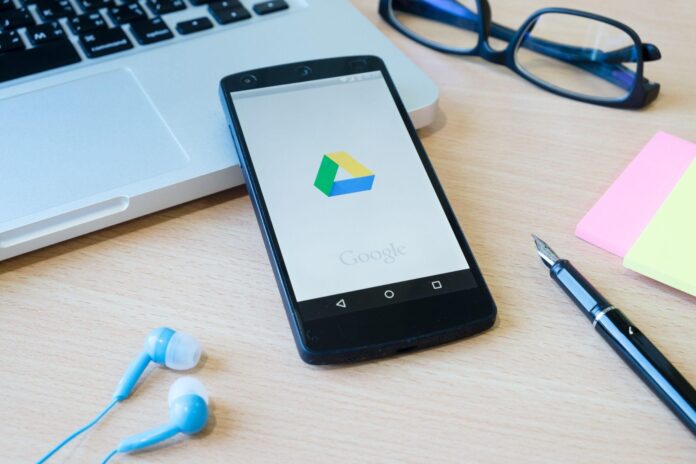Managing multiple Google accounts — Gmail, Drive, Calendar, and more—requires a structured approach to avoid confusion and optimize productivity. Let’s explore strategies and features within Google’s ecosystem to efficiently handle multiple accounts without hassle.
Setting Up Multiple Google Accounts
1. Creating Additional Google Accounts
– Diverse Purposes: Allocate accounts for different purposes, such as work-related tasks, personal use, or collaborative projects.
– Account Creation: Start by creating additional Google accounts, utilizing the “+ Add another account” option within Google services.
2. Utilizing Google’s Multiple Account Management Features
– Multi-Account Sign-In: Enable multi-account sign-in to seamlessly switch between different Google accounts within a single browser session.
– Customizing Account Preferences: Personalize settings for each account, such as default account selection and sync preferences.
Organizing Google Services Across Multiple Accounts
1. Google Drive and File Management
– Separate Drive Instances: Maintain separate Drive instances for each account to prevent clutter and ensure organized file management.
– Shared Folders and Collaborative Spaces: Use shared folders or collaborative spaces to streamline collaboration across multiple accounts.
2. Calendar Management
– Color-Coded Calendars: Assign different colors to calendars for each account, making it easier to distinguish events and commitments.
– Sharing Calendars: Share specific calendars between accounts to coordinate schedules efficiently.
Simplifying Communication
1. Email Management with Gmail
– Labels and Filters: Implement labeling and filtering systems to categorize and manage emails effectively across various accounts.
– Unified Inbox via Forwarding: Forward emails from secondary accounts to a primary Gmail inbox for centralized email management.
2. Google Meet and Communication Tools
– Multiple Account Integration: Use Google Meet and other communication tools while seamlessly switching between multiple Google accounts for meetings and discussions.
Mobile Access and Applications
1. Managing Google Accounts on Mobile Devices
– Google Account Integration: Configure multiple accounts within Google apps on mobile devices for convenient access.
– Switching Accounts on Apps: Simplify the process of switching between accounts within various Google apps for enhanced mobile usage.
2. Third-Party Tools for Enhanced Account Management
Antidetect Browser Gologin: Streamlining Multiple Google Accounts
Managing multiple Google accounts can be a daunting task, especially if you have a lot of responsibilities, and Browser GoLogin is an indispensable tool to make it easier. Its user-friendly design and extensive capabilities give a centralized platform for simply managing and navigating different Google accounts. Users may utilize Gologin.com to improve their Google account administration, assuring efficiency and organization across many accounts.
Security Measures and Best Practices
1. Account Security
– Two-Factor Authentication (2FA): Enable 2FA for each Google account to add an extra layer of security.
– Regular Security Checks: Periodically review account activity and permissions to maintain account integrity.
2. Logout and Session Management
– Monitoring Active Sessions: Regularly check active sessions and log out from unused devices or browsers to prevent unauthorized access.
– Clearing Cache and Cookies: Regularly clear browsing data to ensure account security.
Effectively managing multiple Google accounts requires a combination of utilizing Google’s inherent features and employing third-party tools like Gologin. By leveraging these strategies, users can streamline their workflow, enhance organization, and maintain security across their diverse Google accounts. Embrace these techniques to navigate multiple accounts seamlessly and maximize productivity within the Google ecosystem.