The Windows built-in CHKDSK utility helps check disk integrity, fix file system errors, locate bad sectors, and improve device performance. However, sometimes unexpected issues like the CHKDSK Cannot Open Volume for Direct Access error may occur on your Windows system while diagnosing and fixing drive issues. Such issues can be terrifying, but several methods can help you resolve them. While this problem seems technical, but it usually occurs due to software or hardware blocking access to the volume.
In this article, we will explore different methods on how to fix the “CHKDSK Cannot Open Volume for Direct Access” error and how to recover files if lost while applying these methods.
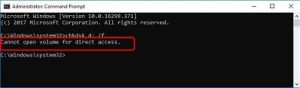
What Does “CHKDSK Cannot Open Volume for Direct Access” Mean?
This error mainly appears when CHKDSK fails to gain exclusive control of the disk volume it’s trying to scan. CHKDSK needs direct access to the disk to perform a file system check and fix disk errors. However, sometimes due to another application, driver, or malware, these disk volumes get locked and CHKDSK cannot proceed.
Before diving into repair workarounds to fix the error, it is important to understand the exact cause for the same. Some main reasons include:
- Faulty/damaged device drivers or services
- Third-party disk management or monitoring applications
- Bad sectors or physical damage on the disk
- Corrupted file system or volume metadata
- Improper shutdowns or power failures
How to Fix CHKDSK Cannot Open Volume for Direct Access Issue?
Now that you are familiar with the causes of the error, it’s time to proceed with adequate repair workarounds to fix it.
Method 01: Restart Your Computer
As you know, restarting the Windows device is one of the most effective solutions to fix the error. So, when you see the “CHKDSK Cannot Open Volume for Direct Access” error, disconnect all devices and then restart your PC. Follow the below steps to fix the error by restarting your computer:
- Firstly, disconnect all external devices from your PC. Press and hold the Alt + F4 keys simultaneously. From the dialog box that appears, select the Restart option and click OK.
- When your computer restarts, connect the external device again and launch Command Prompt. Use the CHKDSK command to check if the CHKDSK error is resolved.
If the same error exists, go to the next method.
Method 02: Temporarily Disable Antivirus Software
Third-party Antivirus programs installed on your device are also responsible for CHKDSK error as these apps sometimes lock file systems or volumes during scanning. In such cases, follow the below steps to temporarily disable the antivirus tool:
- Turn off real-time protection on your antivirus program.
- Try running CHKDSK again.
- Once the scan is completed, re-enable antivirus protection.
Method 03: Check and Repair Bad Tracks
When you have bad tracks/sectors on your device storage, it may cause the ‘Cannot open volume for direct access USB drive’ error. You can check and repair the bad track to fix this error. All you have to do is:
- Press the Windows + E keys to open Windows Explorer and choose the storage device or disk you want to check and repair.
- Right-click on the disk with bad tracks and choose Properties from the context menu.
- Navigate to the Tools tab and click the Check button from the error-checking section.
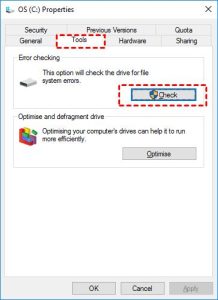
- Then, click the Scan Drive option and wait till the scan process completes.
- When the disk error is found, click Repair drive.
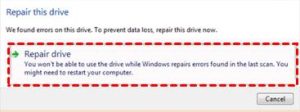
After that, restart your computer and check if the CHKDSK command in the Command Prompt has been fixed.
Method 04: Format the Drive
If the above methods fail to fix the “CHKDSK Cannot Open Volume for Direct Access” error, formatting the drive is the last option. When you format the drive, it removes all data, clears corrupted file system structures, and eliminates software conflicts. Before you proceed with the steps to format the drive, it is important to create a backup of all your important files. To format the drive:
- Right-click on the Start icon and select Disk Management. Else, tap Windows + X keys > Disk Management.
- Locate and right-click on the drive, select Format.
- Once formatting is completed, try running CHKDSK again.
What if Data Loss Occurs While Applying the Above Methods?
Instances may occur when you lose important files from your PC while applying the above methods to fix the “CHKDSK Cannot Open Volume for Direct Access” error. In such cases, you can use third-party data recovery software for Windows to restore your lost files. Tools like Stellar Data Recovery Standard are mainly known for their amazing features, such as compatibility with various Windows OS versions, data recovery from various internal or external devices, etc.
The Stellar Data Recovery Standard is a 100% safe and secure tool, allowing you to recover deleted files with a high success rate. You can use this tool to recover deleted files of various types, such as documents, photos, videos, emails, and many more. To recover your lost or deleted files using this data recovery software for Windows, you need to:
Step 1: Download and install the Stellar Data Recovery Standard software on your Windows PC. Launch the software and from the homepage, select the type of data you need to recover and click Next.

Step 2: Now, select the storage location where your deleted files were earlier stored and click Scan to initiate the scanning process.
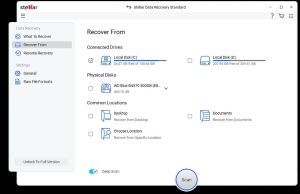
Step 3: Once the scan is completed, preview the recoverable files and click Recover to save recovered data at the desired location.
Conclusion
CHKDSK is a great tool, but having errors like CHKDSK cannot open volume for direct access can put you in trouble. You can easily follow the aforementioned methods one-by-one to troubleshoot and restore full access to your drives. If you are constantly experiencing this issue across different drivers, consider doing a deeper health audit of your hardware and system setup.
Moreover, your essential data sometimes gets deleted while applying the above fixes. To restore your lost data, use third-party data recovery software for Windows such as Stellar Data Recovery Standard. Hope, your issue is resolved and no data is lost!
